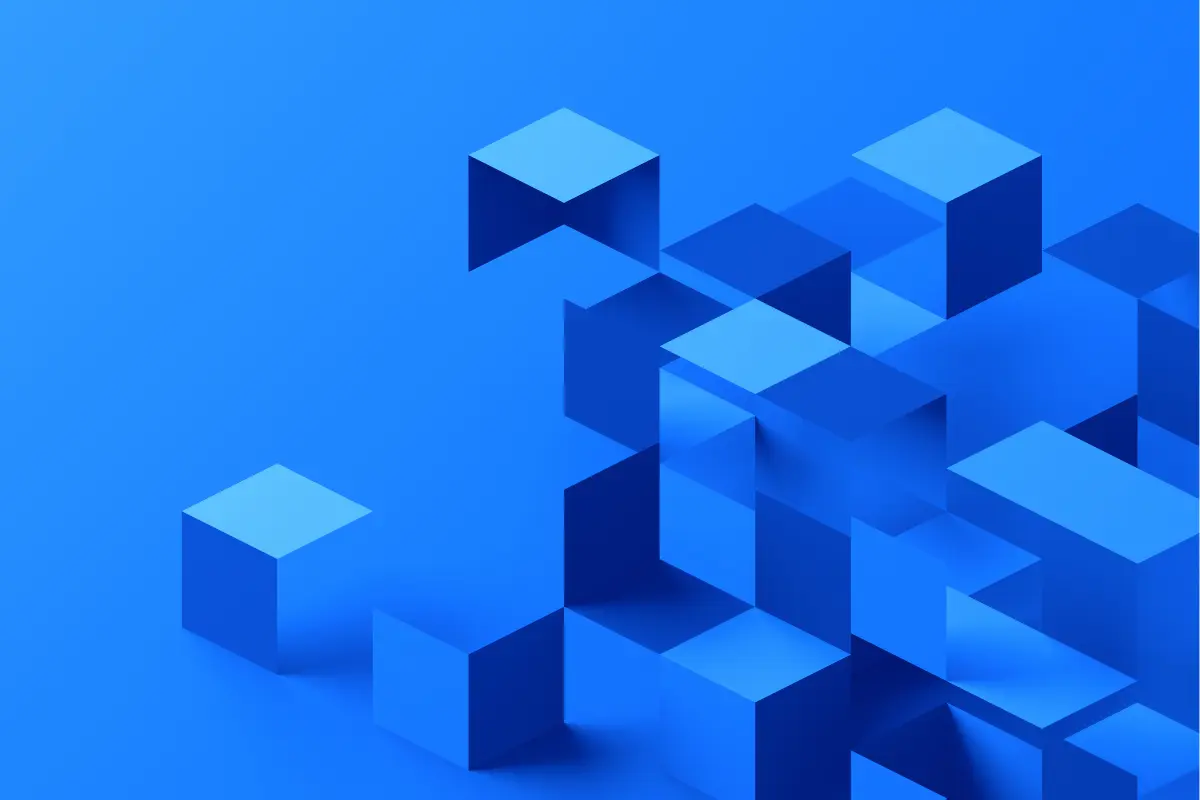Not all virtual servers need to run apps, host websites, or power production workloads. Sometimes, they just need to store stuff… and do it safely, affordably, and without drama.
If you’re a content creator, sysadmin, developer, or even just someone who deals with large volumes of files, a storage VPS can be the perfect home for your backups and archives. It’s cheaper than cloud storage at scale, and way more flexible than services that lock you into weird interfaces or limited tools.
Here’s how to use a Storage VPS for backups and why it’s worth considering for your next offsite setup.
Why use a VPS for backups instead of cloud storage?
Cloud storage is fine… until you start scaling up. Terabytes get expensive fast, and many platforms charge extra for retrieval, API access, or bandwidth.
With a Storage VPS, you get:
- Flat monthly pricing (predictable, no surprises)
- Full root access to run whatever tools you like
- Unlimited bandwidth (subject to fair use)
- Static IPv4 address (great for automation)
- The ability to host multiple backup targets or services
You’re not paying for features you don’t need. Just raw storage, ready to use how you want.
What makes LumaDock’s Storage VPS different?
At LumaDock, our storage-focused plans are built specifically for high-capacity, disk-heavy tasks. They run on KVM virtualization with full isolation, and are backed by:
- Massive HDD storage (up to 3.5TB per VPS)
- AMD EPYC CPUs for low-latency IO
- DDoS protection and firewall tools, included by default
- Private networking options, for linking to compute nodes
- Full root access, so you can configure the system however you want
You can mount it as a backup target, set up file sync jobs, or even host your own archive service – the VPS is yours.
Tools you can use
Once your VPS is live, you can back up to it from any machine. Here are a few of the most common (and free) tools to get started.
Option 1: rsync
Good for incremental file backups, local folders, and simple scripts.
Example:
rsync -avz /home/media/ user@your-vps-ip:/mnt/storage/
Add --delete if you want to mirror exactly (including deletions).
Option 2: rclone
Great for syncing large directories, encryption, or linking multiple services.
You can set up a remote like this:
rclone config
Then sync:
rclone sync /home/backups/ myvps:media-backups
Rclone supports encryption and logging too, so it’s a great fit for sensitive or growing archives.
Option 3: scp or sftp
Simple one-off transfers or integrations with GUI tools like WinSCP or Cyberduck.
scp bigfile.zip user@your-vps-ip:/mnt/backups/
Option 4: borgbackup or restic
For more advanced users, these tools offer deduplication, compression, and encrypted snapshots.
Both can push backups to remote SSH targets: perfect for a hardened, automated pipeline.
Tip: Always test your backup jobs with small files first. Don’t wait until something breaks to find out it wasn’t working.
Automating your backup routine
Once you’re comfortable with the method, you can schedule backups using cron.
Example cron entry for rsync (daily at 2am):
0 2 * * * rsync -a --delete /home/media/ user@your-vps-ip:/mnt/storage/ >> /var/log/rsync-backup.log 2>&1
You can also rotate logs, add email alerts, or run pre-backup health checks. It’s all under your control with no SaaS limitations.
Security considerations
Even for backups, don’t skip the basics:
- Use SSH keys, not passwords
- Keep your VPS updated (
apt upgradeordnf update) - Restrict SSH access with firewall rules (only allow your backup IP)
- Encrypt sensitive files before transfer, or use a tool that does it for you
You can secure your VPS with this quick and easy guide.
LumaDock includes built-in firewall management, so you can limit access right from the client area. You can also enable private networking if you’re backing up from another LumaDock VPS.
Bonus: What else can you do with a Storage VPS?
Once you have the storage, it’s not just for backups. You could also:
- Host a personal Nextcloud instance for file syncing
- Mirror open datasets or static assets
- Archive old project files, logs, or assets for compliance
- Set up a media server (Plex, Jellyfin) for personal use
- Run your own SFTP or rsync service for team sharing
As long as it’s legal and fits within fair use, your storage VPS is your space.
Final thoughts
A good backup should be simple, cheap, and reliable. A Storage VPS gives you exactly that, but with no setup fees, no usage caps, and no lock-in.
If you’ve got media, documents, archives, or app data you care about, backing it up offsite just makes sense. And doing it on your own terms makes it even better.
Your data. Your tools. Your rules.
Need help getting started? Reach out to us.