Each VPS is deployed with its firewall active and, by default, only the connection port is opened (22 for Linux SSH and 3389 for Windows RDP). Also there are 2 more rules to allow outgoing TCP & UDP traffic. You can view these rules and add your own by going into the Firewall section in your VPS client area.
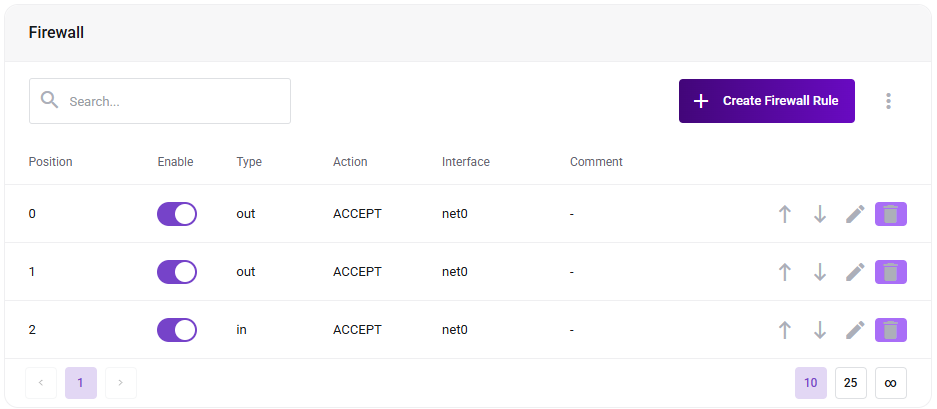
If you wish to create your own rule to open certain ports on your VPS, click on the Create Firewall Rule button. The following pop-up will appear:
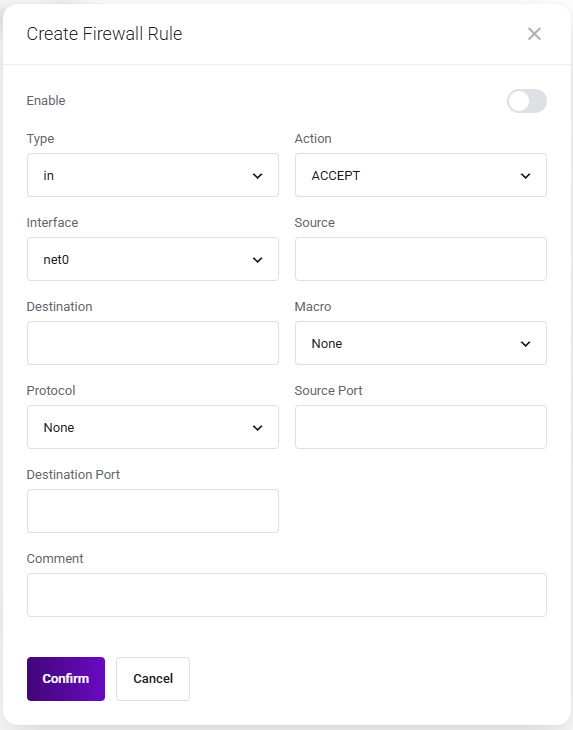
| FIELD | DESCRIPTION |
| Type | this is the traffic type that the rule will apply to (incoming or outgoing). |
| Interface | the network interface that the rule will apply to (default is net0, you can leave this as it is if you have a single ip address on your VPS) |
| Source | IP address of the hosts that you want to allow to connect to your server on the destination port (ex. your home ip address) |
| Destination | IP address of the traffic destination (you can leave this empty if you have a single ip address on your VPS) |
| Protocol | traffic type (usually TCP, or Transmission Control Protocol) |
| Source Port | add a value here if you want to allow the traffic to come from only one port |
| Destination Port | the port that you want to open/close |
| Macro | predefined common services (ex. SSH or Secure shell traffic). If you select a macro, the source port, destination port and protocol fields will be disabled since the values are already bound to that macro) |
| Action | what type of action to apply to this rule (ex. ACCEPT if you want to allow traffic) |
| Comment | you can add a description for the rule to easily indentify it later in the rules list |
After you complete your desired values click on the Confirm button and the rule will be activated. If you want to disable the rule later but NOT delete it, you can toggle the ![]() switch on that rule and it will be disabled. To modify an existing rule, click on the
switch on that rule and it will be disabled. To modify an existing rule, click on the ![]() button on the right side of that rule.
button on the right side of that rule.









.svg)
.svg)
.svg)







.svg)
.svg)




