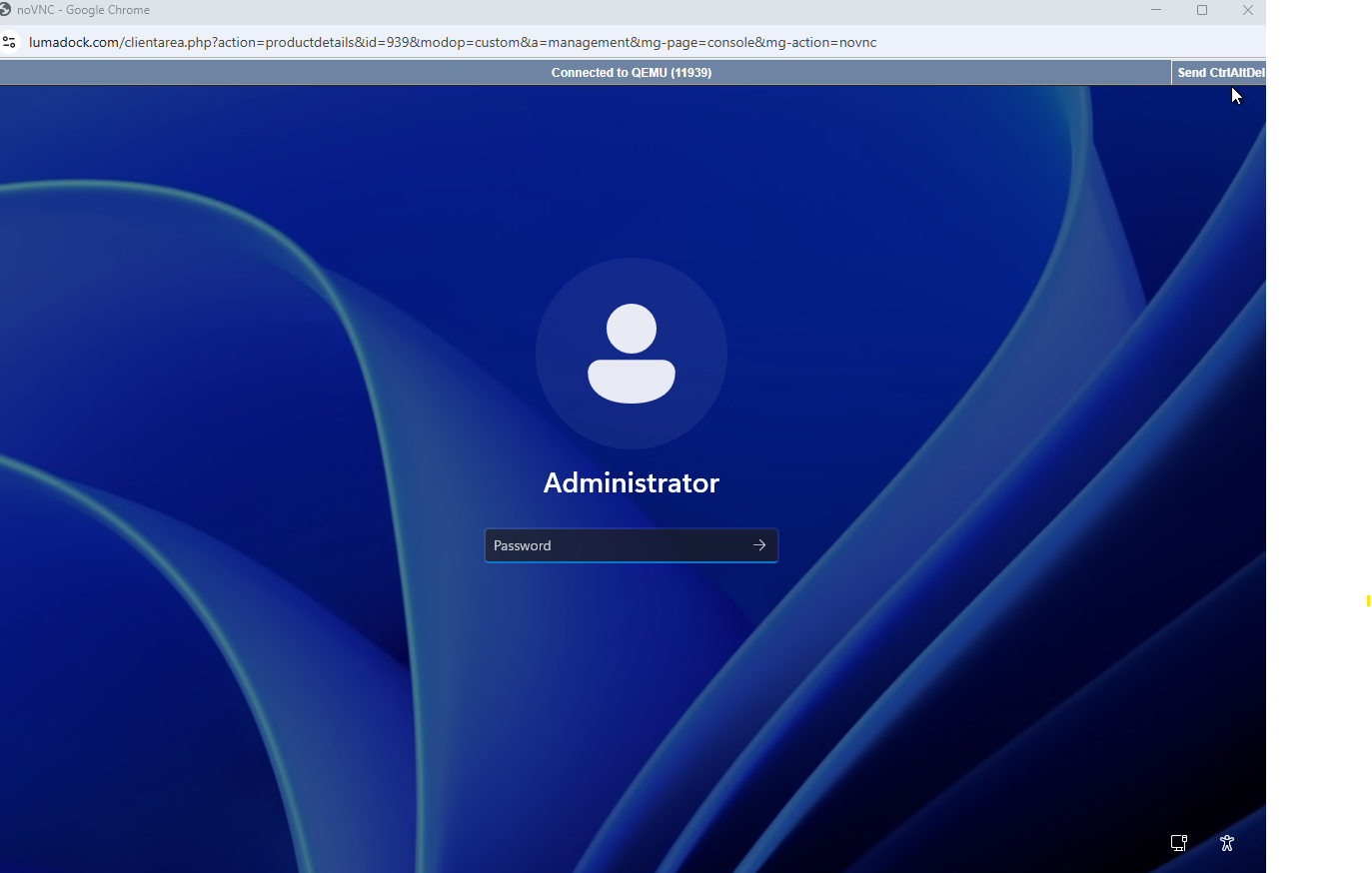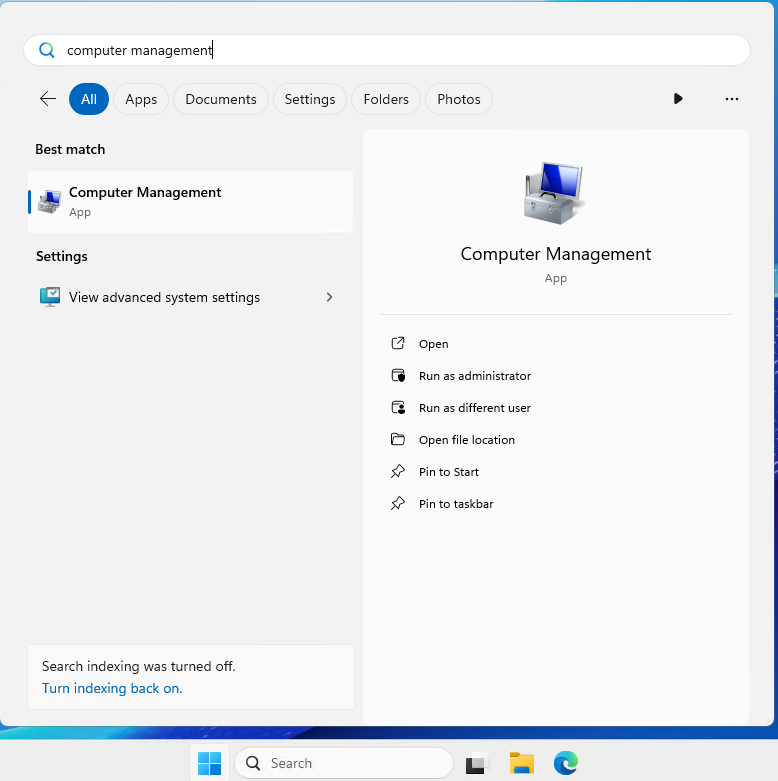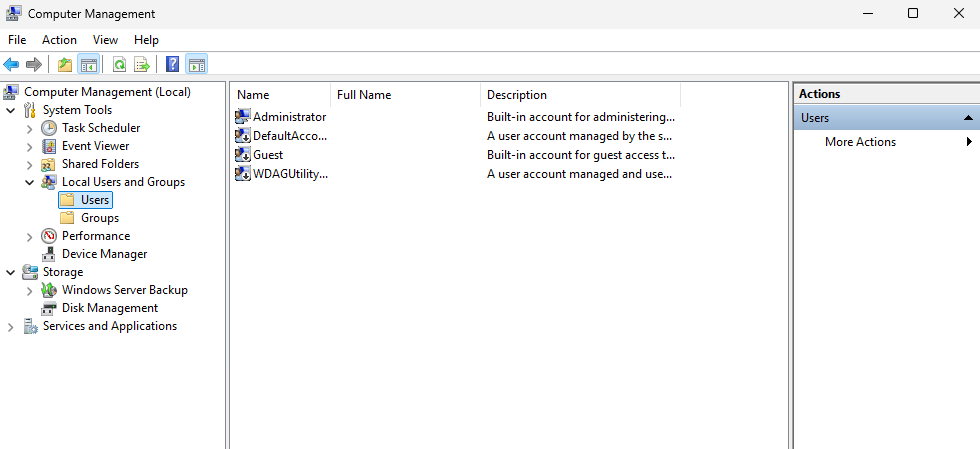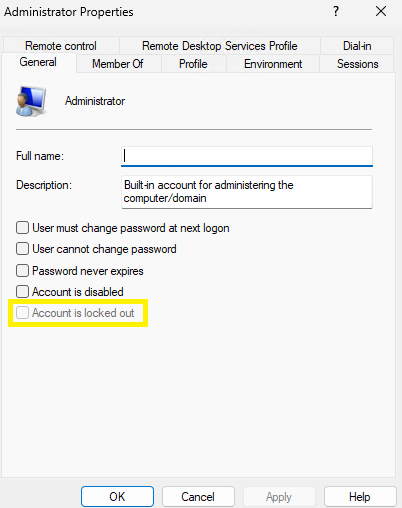This guide explains how to remediate the Account Locked error when you are trying to connect via RDP on your VPS.
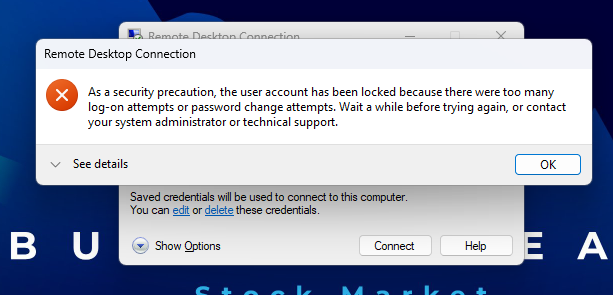
✔️ Step 1: Login into the client area by clicking My Account on the lumadock website.

✔️ Step 2: Click the Manage button on your product.

✔️ Step 3: Access your VPS via the console button.
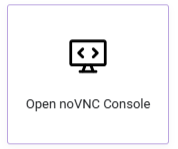


















.svg)
.svg)
.svg)
.svg)
.svg)
.svg)
.svg)
.svg)
.svg)
.svg)
.svg)

.svg)